Mobile-X: Change Extension-to-Extension Caller ID
Table of Contents
Scope
Intended Audience: Reseller and Above
This article will go over changing the caller ID for extension-to-extension Mobile-X calls.
Requirements
- A provisioned Mobile-X device
- Access to the Mobile-X Control Panel
Since calls using Mobile-X technically have to be routed over mobile or PSTN networks, extension numbers cannot be used for caller ID for extension-to-extension calls with . As an alternative, we provide a few different alternatives:
- Number Transform (extension suffixed at the end of a default DID): +1 (555) 555-<extension> (ie +1 (555) 555-1234) (Default)
- A Main Number for all extensions
- An Assigned Number for a Range of extensions
- A specific Source Extension DID
Configure a Number Transform
- In the Mobile-X Control Panel, navigate to Groups > the name of the group you'd like to edit > Numbers > Edit Transform Settings
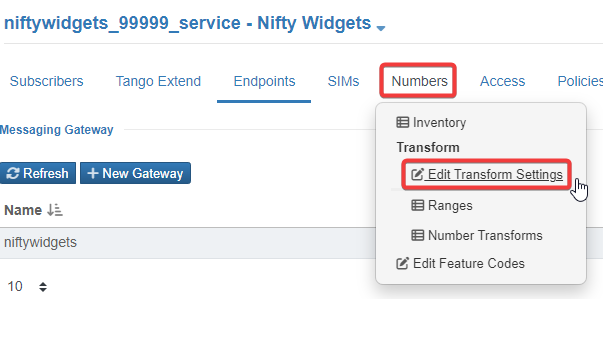
- Switch Default Transform to On and set the Extension Length to the length of the extensions on the PBX domain (usually 3 or 4 digits)

- Select Save
- In the Mobile-X Control Panel, navigate to Groups > the name of the group you'd like to edit > Numbers > Number Transforms
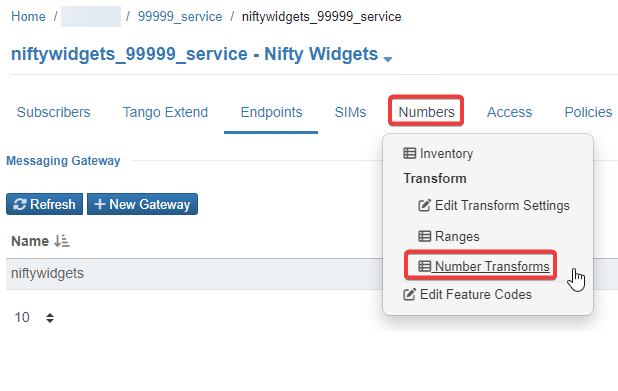
- Switch Force a Main Number as the Calling Line ID for all Extensions to On

- Select Save
- In the Mobile-X Control Panel, navigate to Groups > the name of the group you'd like to edit > Numbers > Ranges
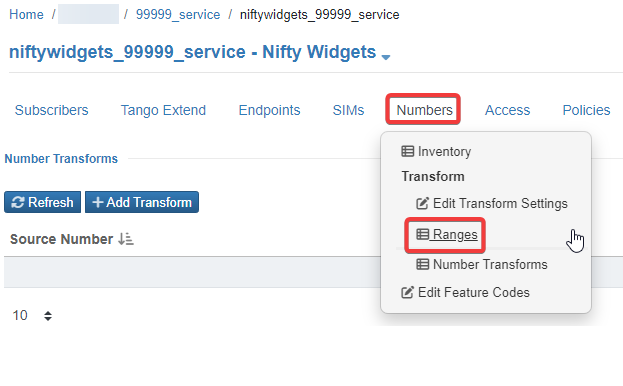
- Select Add Range

- Enter the following information into the modal that pops up:
- Name: Range Name
- Range Start: The first extension in the range (ie '1000')
- Range End: The last extension in the range (ie '1099')
- Assigned PBX: UCAASNetwork
-
Main Number: The number you want to show for extension-to-extension calls from this range

- Select Save
- In the Mobile-X Control Panel, navigate to Groups > the name of the group you'd like to edit > Numbers > Number Transforms
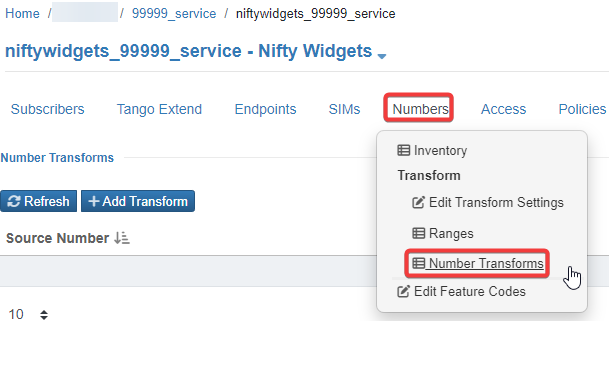
- Select Add Transform
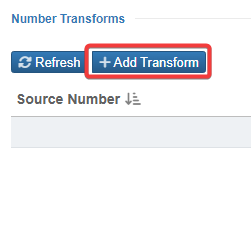
- Enter the following information into the modal that pops up:
- Source Number: The extension you'd like to set the caller ID for
-
Mapped E.164: The caller ID shown on the Mobile-X device

- Select Save