Distinctive Ring Via Manager Portal
Table of Contents
Scope
Intended Audience: All Users
The following steps will allow you to have a distinctive ring to a select users
Requirements
- Access to the Manager Portal
Distinctive Ring
This is a feature that allows different types of incoming calls to be identified by different ring patterns or tones. This can be useful in various scenarios, such as distinguishing between internal calls, external calls, priority calls, or calls from specific groups or individuals. This will utilize the “Alert-info” feature of the Platform.
There are two ways to set up Distinctive ring within our platform and all these also depends on your SIP device
- Distinctive Ring by Department
- Distinctive Ring by DID
Distinctive Ring by Department
This feature can easily be added to the profile of all the users that you want to have the Distinctive Ring in their Department affiliation. Please see a screenshot below which shows the Department of user 102 is “Sample”.
If a user is already a part of a Department and you want them to ring differently from external calls, then all you need to do is add the overrides for their specific SIP device, which will be discussed in this article.
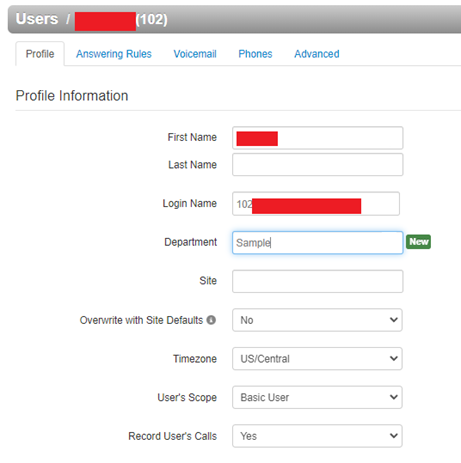
Distinctive Ring by DID
We can also set up Distinctive Ring per DID. This must be a DID on our platform, and it will be only on IB calls to said DID. For example, if a client has multiple numbers and they want to know which number has been dialed by their customers just by listening to the ringtone of their SIP device.
Setting this feature up requires a ticket with our Client Success team. Please email success@oit.co for more information.
NOTE: Once this has been added to the DID, please do not modify the number as the "Alert-Info" will be removed from the number's setup. It is best to route the DID to a "Call Routing User" and then alter that user's answering rules for routing.
Add Overrides to the SIP devices of the Receiver
Here are some of the most common SIP devices with their Overrides. Please note that we have modified the override to use the Sample above.
Yealink
account.1.alert_info_url_enable="1" distinctive_ring_tones.alert_info.1.text="Sample" distinctive_ring_tones.alert_info.1.ringer="2"
This will use the Ringer 2 if the user receives a call from a member of the “Sample” Department or from the DID that has the “Sample” placed as their Alert-info in the backend.
If you happen to have two Distinctive Rings that have “Office” as the Alert-info, then you can place another override, but the number will be changed. Here’s an example:
account.2.alert_info_url_enable="1" distinctive_ring_tones.alert_info.2.text="Office" distinctive_ring_tones.alert_info.2.ringer="3"
Polycom
se.rt.1.ringer="ringer2"
se.rt.1.type="ring"
voIpProt.SIP.alertInfo.1.class="1"
voIpProt.SIP.alertInfo.1.value="Sample"
This will use the Ringer 2 if the user receives a call from a member of the “Sample” Department or from the DID that has the “Sample” placed as their Alert-info in the backend.
If you happen to have two Distinctive Rings that have “Office” as the Alert-info, then you can place another override, but the number will be changed. Here’s an example:
se.rt.2.ringer="ringer3"
se.rt.2.type="ring"
voIpProt.SIP.alertInfo.2.class="2"
voIpProt.SIP.alertInfo.2.value="Office"
Grandstream:
Grandstream devices utilize the so-called “P-codes” and each P-code is different for every override that you will be adding for your Grandstream device.
Here are the P-codes for the Distinctive Ring which most models of Grandstream use:
P1488="Sample"
P1489="3"
P1490="Office"
P1491="2"
This will use the Ringer 3 if the user receives a call from a member of the “Sample” Department or from the DID that has the “Sample” placed as their Alert-info in the backend. The same for the users or numbers that have “Office” in them.