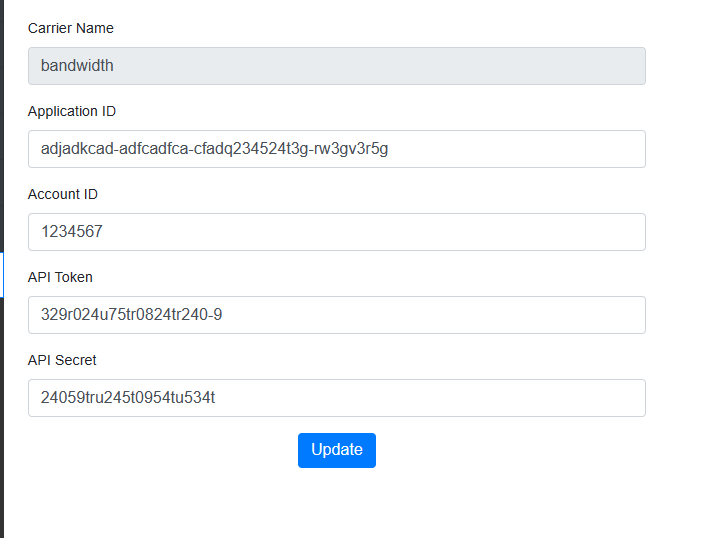Configure Carriers for SMS with TeamMate Connector
Table of Contents
Scope
Intended Audience: Netsapiens Providers
This article outlines how to configure a carrier for SMS with TeamMate Connector. This is only needed for Netsapiens providers using their own carriers. Note only Bandwidth or Inteliquent are currently supported.
Requirements
- Reseller Access to TeamMate Connector Portal
- Access to Bandwidth or Inteliquent Portal
Configure Bandwidth Application (If Using Bandwidth)
- Log in to Bandwidth
- Navigate to Applications

- Select + Create Application

- Set the following fields
- Application Name: TeamMate Connector
- Callback URL: https://smsbot.connecttoteams.com/inbound-message?provider=bandwidth
- Send message-delivered callbacks: True
- Send message-failed callbacks: True
- Send message-sending callbacks: True
- Click Create Application

- Save the Application ID for later

- Under Associated Locations, create a location or select the location which SMS DIDs will be assigned to

- Go to API Credentials

- Click + Create New

- Copy the API Token and API Secret

- Note the Account ID in parentheses at the top right

Gather Inteliquent API Credentials (If Using Inteliquent)
- Log in to Inteliquent
- Navigate to Admin > Message-Broker API Key
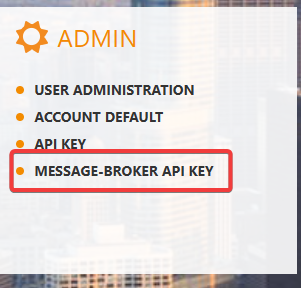
- Select Generate API Key under Outbound API Keys

- Copy the newly created API Key

- Scroll down and enter the following fields
- Messaging Webhook URL: https://smsbot.connecttoteams.com/inbound-message?provider=inteliquent
- TNs: Enter the phone number(s) being assigned
- Click Save
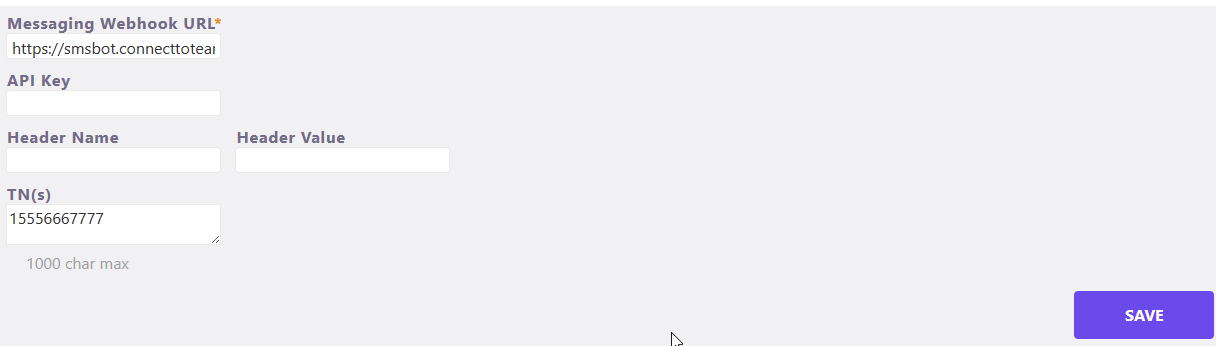
Assign Carrier Settings in TeamMate Connector
- Log in to TeamMate Connector Portal
- Navigate to Configure SMS
- Select the carrier settings to modify and go to Action > Edit

- For Bandwidth, enter the Application ID, Account ID, API Token, and API Secret previously gathered
- For Inteliquent, only enter the API Secret previously collected
- Click Update