OneBill: Assign Usage Product to your Customer
Table of Contents
Scope
Intended Audience: White Label Partners
The following steps will show you how to add the usage product to your customers for invoicing.
Requirements
- Access to OneBill
- Access to Manager Portal
- Log in to OneBill
- Navigate to the Subscriber Profile
- Go to the Orders Tab
- Click Create Order

- Click the Recurring - UCAAS Services Category
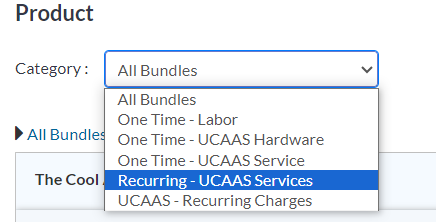
-
Add the Domain Usage Product

- Click Review

- Click on the Domain Usage product on the next screen. A pop up will open.

- Enter the customer's domain name EXACTLY as it is in the manager portal. This needs to be completed before adding any add-on toll-free packages. It can not be updated after the order has been placed.

- Add a Toll-Free Package, if appliable
- Click Add -On

-
Add the Tol-Free Package needed
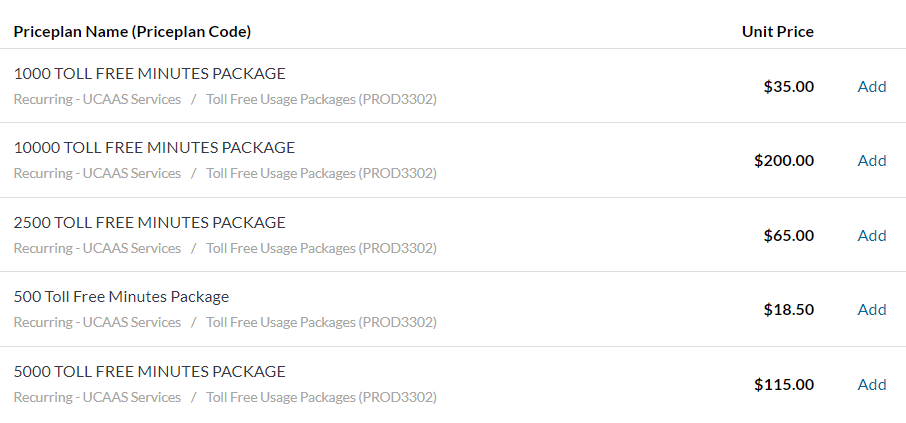
- Click Add -On
- Click the Check Mark once complete.

- Once ready, click on Place Order.

- Go to the Orders Tab
- Click the Gear/Cog next to this order you just placed.
- Click Activate

- Change the activation date to when you want to start billing for usage.

- Click Start Billing
