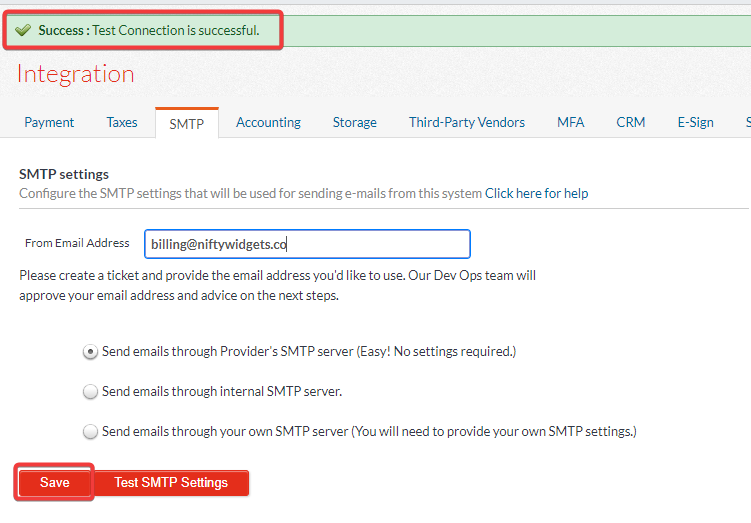OneBill: Set Up SMTP Server
Table of Contents
Scope
This article outlines how to set up an SMTP server for sending emails through OneBill.
Requirements
- Access to OneBill
- Log into OneBill
- Navigate to Sys Admin > Integration
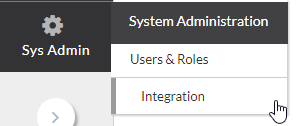
- Click on SMTP
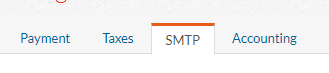
- Select the desired option
- To send through OIT's Postmark, select Send emails through Provider's SMTP server
- To send through your own SMTP server, select Send emails through your own SMTP Server
- If using your own server, enter the SMTP information
- Enter a From Email Address
- Click Test SMTP Settings
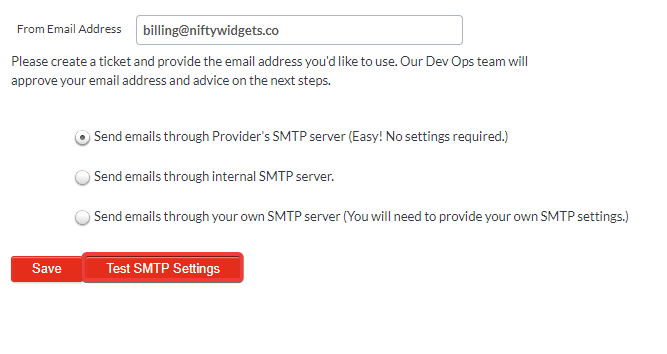
- Enter a working email to send a test to and click Submit

- A message should appear saying Success: Test Connection is successful.
- Click Save