Faxbridge Troubleshooting Commands
Table of Contents
Scope
Intended Audience: Channel Partners, White Label Partners, Tier 1 Technicians and higher
This document will show you advanced management commands which will help in diagnosing issues that a client may be having with their faxbridge.
Requirements
- Network access to Faxbridge
- Private IP of Faxbridge
- Putty or other SSH tool
- Admin password for Faxbridge
View System Infomation
vxu system info
- This command will display the system information of the unit as shown below:
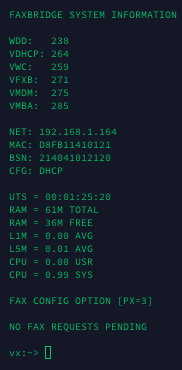
Update Boot Loader
vxu update boot loader
- This command will update the boot loader of the faxbridge. The boot loader is the program that loads the actual operating system when the unit is turned on.
Firmware Update
vxu update kernel image or vfwu
- In some cases, the faxbridge may be running an older version of its firmware so the vxu update kernel image command may not work. In those cases, the vfwu command would have to be used instead.
Change the Faxbridge Configuration
vxu fax config px "x"
- The x in that command is a place holder and can be replaced with either of the following:
- 0, 1, 2, or 3
- Each of those denotes a different configuration that the faxbridge will use to communicate with the fax machine.
- That being said when configured to default (ie 0) the faxbridge is supposed to adjust to whatever device it is connected to. This command would be used to force a particular configuration.
Configuration Reset
vxu fax config reset
- This command is used to reset the faxbridge configuration back to 0 which is the default.
Test Fax
vxu fax test send
- This command will generate a test fax and send it to the fax machines.
- This command is useful to see if the faxbridge is able to communicate with the fax machine.
Network Configuration
vxu net config
- This command will allow you to see the current network configuration of the faxbridge (DHCP or Static)
- From here you will be able to modify the faxbridge to use DHCP or have a static IP.
Network Information
vxu net monitor
- This command will display the network information of the faxbridge as below:
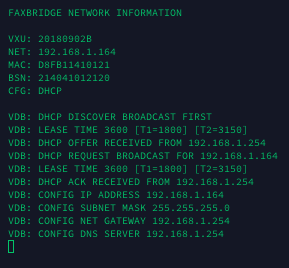
Network Information and Device Log
vxu fax monitor
- This command will display the network information of the device as well as a log for real-time monitoring of the faxbridge's communications.
Purge the Buffer
vxu fax purge
- This command will delete any pending faxes that are still in the buffer of the faxbridge.
Reboot the Faxbridge
vxu reboot
- This command will reboot the faxbridge.