Upgrade Firmware on Avaya J100 Series
Table of Contents
Scope
Intended Audience: All Users
The following article outlines how to upgrade the firmware of an Avaya J100 Series.
Requirements
- IP Address of Avaya to access Web GUI
- Firmware Upgrade file
Access Web GUI of Phone by grabbing the IP Address
- Press the Menu Button

- Then click Network Information > IP Parameters > IP Address will be provided on Phone (v4) | Example: 192.168.1.151
- Go to any browser, Google Chrome in this case, and enter the following: https://192.168.1.151 (You need to put the https:// to access the GUI)
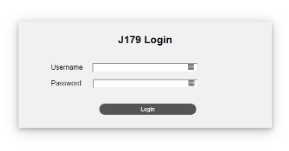
- Login Credentials
Username: admin Default Password: 27238
After pressing Login, it will prompt to change the password to an 8-31 Character Password
Upgrade Firmware of Avaya J100 Series
- You should now be on the Web Interface of your Avaya
- Press Management on the Side Options > Scroll down to Firmware

- Here you can see the Firmware Verison the Avaya is currently at
- To upgrade, Press "Choose File" and put the file you downloaded from the Above on Tip | Items Needed
- Press Upgrade and allow up to 5-10 minutes your Avaya will upgrade to v4.0.3.0.3